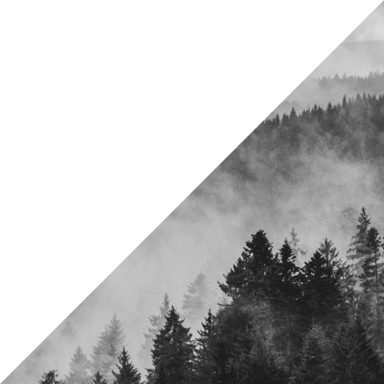Unlock Deeper Customer Insights Using Google Analytics Data
Need to Know
- GA4 offers features and granular insights that can paint a more complete customer picture than ever before
- The platform can fill in any data gaps by linking to other properties and importing data from other sources
- Explorations offer site owners the opportunity to target specific insights with custom-made reports
Now that you’ve transitioned your site data to Google Analytics 4 and set up your reports, it’s time to start reaping the rewards of the platform’s powerful tools and data processing capabilities.
With a completely redesigned user interface, new features, and a different data model, the latest version of Google Analytics shares few similarities with its predecessor. Like with any new technology, there is a learning curve to mastering GA4, but its enhanced features and insights make it worthwhile for users seeking a more sophisticated understanding of their user experiences.
The platform’s custom and AI-enabled insights reveal how users are navigating your site, so you can refine its design based on your goals. When combined with data from other sources and properties, you’ll have access to more comprehensive and nuanced information than ever before.
Keep reading to find out how Analytics has changed, and how to make the most of its functionalities to take your site to the next level.
Why Data Measurements and Metrics Have Changed in GA4
If you’ve ever tried to compare your previous Universal Analytics reporting results to those in GA4, you know there are significant data discrepancies between the two. This is due to the platforms’ differing approaches to data measurement.
UA’s “Total Users” and “New Users” metrics have been transformed into “Active Users” in GA4. The updated metric includes information such as users’ first visit and first event engagement, giving a more detailed view of their activities and objectives over time.
In UA, Sessions were measured using the time a user actively engaged with your site. If the user switched campaign parameters or was browsing at the stroke of midnight, a new session would start. In GA4, a unique user ID is generated at the session start that is then associated with every event in the session — it won’t reset at midnight or due to changed parameters.
The metrics and measurement methods in GA4 differ significantly from those in UA, but they paint a more accurate and nuanced picture of individual user experiences. In the next section, we’ll discuss ways to do more with your data to reveal even more about your site and your users.
How to Use Your GA4 Data to Optimize Site Performance
Utilize automated and custom Analytics Intelligence Insights to better understand your data. Analytics Intelligence is a grouping of features that use machine learning and custom conditions to draw conclusions about user activity and suggest improvements.
There are two types of insights:
Automated insights, which measure unusual data changes and emerging trends. This feature will notify site owners automatically via the Insights dashboard whenever it detects a change.
Custom insights, which are triggered by custom data conditions set by site owners. These insights will also be displayed on the insights dashboard and can notify administrators via email.
How to access your insights:
Scroll to the bottom of your GA4 homepage to the “Insights & recommendations” section. If you have sufficient traffic to your site, automated insights will be displayed here, and you can select their snapshots to show more details. If not, you can still take advantage of the custom insights you set yourself.
Additionally, you can access insights by selecting “Reports” on the left-hand side of your GA4 dashboard, under the Home icon, to reveal a snapshot of your reports. Selecting the insights icon above the report will open a new menu titled “Ask Analytics Intelligence.” Here, you can continue to explore your site performance by selecting suggested questions about performance, demographics, user acquisition, and more.
How to create custom insights:
To create a custom insight, select either “View all insights” (this will be displayed if your site has automated insights) or “See suggested insights.”
In a new window, you’ll be presented with the different types of insights Google recommends for your property. Select “Review and create” to set your parameters and triggers for data changes, and create up to 50 custom insights for your property. You can also set up email alerts triggered by your custom insights.
Enable deeper insights by linking your property with other channels.
Search Console
Connecting your GA4 property with Search Console will allow you to analyze how your site is being delivered in organic search.
Linking will allow you to access two new reports:
- Google Organic Search Traffic - Shows landing pages with their corresponding Search Console and Analytics metrics. Allows you to analyze data based on Device and Country dimensions.
- Google Organic Search Queries - Presents search queries and their related Search Console metrics.
How to link Search Console to GA4:
To link Search Console and GA4, you’ll need to publish your reports, which are unpublished by default. Select “Library” at the bottom of Search Console’s left-side navigation, locate your collection of reports, select More (three vertical dots), and then hit Publish from the drop-down menu. You can learn more about report collections here.
Once your reports have been published, hit the gear icon in the bottom-left corner of your GA4 property to open the Admin page. Under “Product links,” select “Search Console links,” then hit the “Link” button. Click “Choose accounts” and pick which of your properties to link to, then continue following the prompts and submit.
Google Ads
Linking GA4 to your Google Ads account will allow data to flow between them, giving you a better perspective on campaign performance across the customer cycle from first to last interaction.
You can view your campaigns in the Google Ads campaigns report, access new dimensions in the User Acquisition report, and analyze the traffic your site receives from ads using the Paid Search report.
How to link Google Ads to GA4:
Open the Admin page in GA4 by hitting the gear icon in the bottom-left corner of your dashboard. Under “Product links,” select “Google Ads links” and follow the prompts to link the accounts together.
BigQuery
Exporting your GA4 data to BigQuery will give you the capability to further query your event and user-level data in its raw form. This allows GA4 data to be combined with other datasets, allowing for deeper analysis while simplifying the processes of audience syncing, predictive metric identification, personalization, and dataset blending.
Another benefit of copying your Google Analytics data to the platform is to preserve it beyond GA4’s 14-month retention period. A standard Google Analytics property has just 10 GB of storage, and 360 properties are limited to 1 TB, which can be limiting for businesses dealing with larger amounts of data.
BigQuery will not only preserve your data for the long term, but also hold much larger amounts of data than GA4 alone.
How to export your GA4 data to BigQuery:
Data export from GA4 to BigQuery is a fairly involved process, which you can learn more about here. One of our experts would be happy to chat more in-depth about the process with you and help set up your data for export.
Import data from external sources into GA4 to unify siloed user data and unlock new insights.
Hotjar
Integrating Hotjar with GA4 gives you more options for data analysis, enabling you to observe your users' experiences through their eyes via Hotjar recordings and Heatmaps.
Direct integration is available for this platform, opening the door to do even more with your data. This includes identifying behaviour changes for specific user segments and bolstering your GA4 data with Hotjar Recordings.
Call Rail
By linking to CallRail, you can incorporate your SMS, call, chat, and form submission data into events you’ve created in GA4.
Direct integration is available for this platform, allowing you to send text, chat, call, and form submission data to created events within the Google Analytics platform.
Yotpo
If you’re a user of Yotpo, you can monitor customer conversions via your SMS campaigns, and keep tabs on one-off purchases, first-time subscriptions, and recurring orders, connecting them back to their respective marketing channels.
Direct integration is available for this platform, so you can see exactly which email and SMS campaigns are driving sales and at which point shoppers are converting. It also allows for improved audience creation and retargeting.
Zendesk
Find out how well your help centre content is converting by tracking it in GA4. Google Analytics can help you see where on your site visitors are enabling chat features, and reveal whether they convert or not.
Direct integration is only available for those on the Zendesk Guide Enterprise and Guide Professional plans and using a custom theme.
Siteimprove
Supplement your reports with additional data from Siteimprove to better understand the deeper meaning behind your GA4 data.
Direct integration is available for this Siteimprove, giving you the ability to bring GA4 Pageviews data into the platform to inform data-driven decision-making and prioritize tasks that will make the greatest impact on your most popular pages.
Customize your GA4 Explorations to target specific user data.
Though GA4 comes pre-populated with many standard reports, it has far less than UA. You can create custom Explorations using the Free form template, or use the pre-populated Exploration templates to find more specific, granular insights about your end users.
How to create a Free form exploration:
On the left-side menu of GA4, select “Explore.” Next, select the “Free form” template. Choose how you’d like to display your data under the Visualization header.
Google Analytics 4 has advanced features and robust data processing capabilities that can elevate your understanding of user experiences when integrated with data from other sources.
Our experts can help you quickly navigate and enable the setup of these processes, so you can focus on making the right decisions to achieve your objectives.
Contact us today to get started.
Stay informed, sign up for our newsletter.