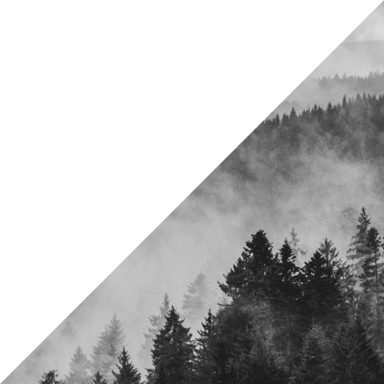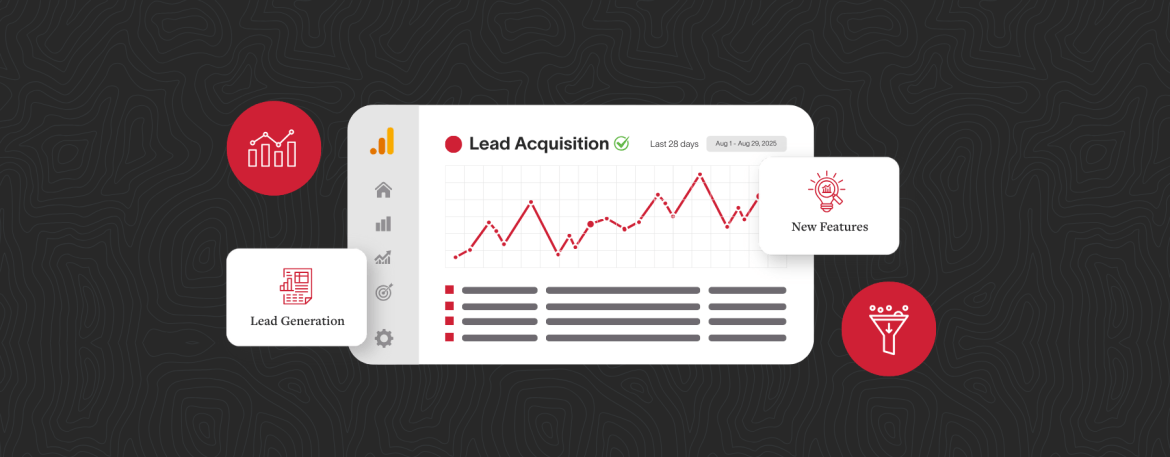New GA4 Lead Generation Reports Explained: A Smarter Way to Track Leads
Google Analytics 4 quietly introduced two new lead-focused reports, and they could be a game changer. For businesses that depend on forms, consultations, or quote requests to drive revenue, this update offers a clearer way to understand what’s working and where leads fall off.
Rather than piecing together funnel insights from different views, teams now get a better picture of how leads arrive, progress, and disqualify. It’s a long-overdue shift that moves beyond surface-level metrics and focuses on actual pipeline performance.
Below, we break down what’s included in the update, how to enable it, and how to make the most of it.
“What gets measured gets managed.”
— Peter Drucker, management consultant and author
What’s New in GA4
1. Two New Reports Built for Lead Generation
Lead Acquisition Report
This report shows how users got to the site before they became leads. It’s user-scoped (not session-scoped), which gives a better sense of the full journey. You’ll see data on:
- New Leads
- Qualified Leads
- Converted Leads
Lead Disqualification and Loss Report
Instead of asking “why didn’t they convert?”, this report helps answer it. You can define custom reasons for disqualification (e.g., budget, timing, duplicate) and visualize where leads are dropping out of the funnel.
Both reports reflect a growing shift: GA4 is moving closer to how businesses actually think about leads—not just as events, but as journeys.
2. Eight New Audience Templates
Google also introduced eight new audience templates tied to lead stages. These are designed to help teams segment users based on how far they’ve moved through the funnel:
| Audience Name | Description |
|---|---|
| Leads | Users that are potential business leads. |
| New Leads | Users that are new leads. |
| Working New Leads | Users that are working new leads. |
| Qualified Leads | Users that are qualified leads |
| Working Qualified Leads | Users that are working qualified leads. |
| Disqualified Leads | Leads ruled out from progressing. |
| Converted Leads | Users that have converted into paying customers. |
| Unconverted Leads | Users that have not converted into paying customers. |
These templates live in Admin > Data display > Audiences and can be used for remarketing or exclusion lists in Google Ads. For example: if your form fires a qualify_lead event, GA4 will automatically slot that user into the “Qualified Leads” audience (assuming the template is enabled).
It’s a simple but powerful way to better sync advertising with actual sales readiness.
How to Enable the Reports
Please note that you will need editor or administration permissions. You may already have access if your property uses Business Objectives. If not, here’s how to get started:
- Go to Library at the bottom of the menu.
- Click Create New Collection.
- Choose the Business Objectives template.
- Keep the “Generate Leads” reports and remove any unrelated groups (such as Sales, Traffic, or Retention) if they’re not needed.
- Save the report.
- Publish the new report in Library > Collections.
Once completed, the new lead reports (Lead acquisition and Lead disqualification and loss) will appear in your main report navigation panel (Under Business objectives > Generate leads).
What Events You’ll Need to Implement
To power these new reports and audiences, GA4 relies on Google’s recommended lead events. You’ll need to coordinate with your dev or MarTech teams to ensure these events are implemented consistently and mapped to your actual lead process. Without them, the reports will remain empty and the audience templates won’t populate.
| Event Name | When It Fires |
|---|---|
| generate_lead | When a form is submitted |
| qualify_lead | When a lead is deemed sales-ready |
| disqualify_lead | When a lead is ruled out |
| working_lead | When sales is actively engaging the lead |
| close_convert_lead | When the lead becomes a customer |
| close_unconvert_lead | When the lead doesn't convert |
You can send these events using Google Tag Manager, Google Tag, the Measurement Protocol, or data import from tools like a CRM. Wherever possible, include relevant parameters (e.g., lead source, form ID, disqualification reason).
Why This Matters
This update allows for more precise tracking across the entire lead lifecycle. It offers:
- A clearer view of where leads come from and where they go
- Insights into lead quality (not just quantity)
- More relevant remarketing audiences and exclusions
- Better alignment between marketing and sales
- A setup that scales with your business goals
Rather than relying on surface-level engagement metrics, teams can now measure actual outcomes.
What To Do Next
Here’s how to take action on the update:
- Audit current tracking: Are your lead events consistently implemented and firing? Are they mapped to actual business logic?
- Align with your teams: Loop in marketing ops, dev, and analytics to define the lead events and build a shared measurement plan.
- Set up and customize reports: Enable the Business Objectives template and make it your own.
- Build smarter remarketing: Use new audiences to focus your ad dollars and exclude leads that are no longer a fit.
Final Thoughts
For B2B and lead-driven organizations, these updates are a meaningful upgrade to GA4’s reporting toolkit.
They also play nicely with your existing CRM and ad platforms, making it easier to act on data in real time, not just report on it after the fact.
As always, great measurement starts with great implementation. Make sure your tagging reflects the full lead journey. And if not? That’s where we can help.
Need help making GA4 work harder for your lead funnel? Let’s chat.
Stay informed, sign up for our newsletter.